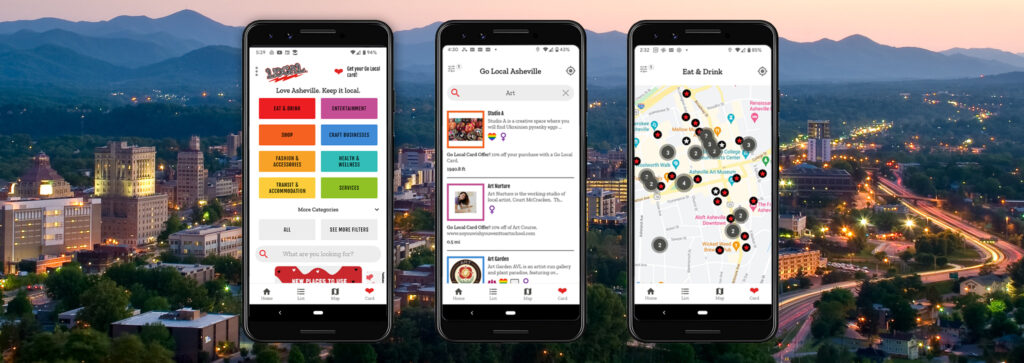
Welcome to the Go Local Asheville Mobile App!
Go Local Asheville Mobile App puts Asheville’s local independent businesses at the world’s fingertips. With a user experience designed to be taken on the go, the Go Local Mobile App is set to become the favorite for locals and visitors for convenient, insider access to the best of Asheville.
With Go Local Asheville Mobile App your customers can:
- Discover local independent Asheville businesses and organizations.
- View Go Local Asheville businesses on the map and get directions.
- See which Go Local Asheville businesses are near them.
- Access business information including hours, location, contact info, and more.
- See the discount or special offer each business gives to Go Local Asheville cardholders.
- Check out City of Asheville downtown parking garages space availability.
What does all this mean for you, dear business member?
You asked for a mobile app and we listened! With the added convenience of this app for your customers we expect the usage of cards to greatly increase over the next year. So let’s look at some important ways you can leverage the app to get the best results from the app.
Home Screen Highlights
The home screen is prime real estate to highlight our business members and timely news. You’ll see the posts near the bottom of the screen, and you can tap them to read the full article. If you have useful info to share with your customers, such as a holiday promotion or seasonal sale, let us know and we will try to include it in our posts.
The app pulls from your listing on the website.
The information you fill out on the webform for your business is what gets sent to the app. If you want to make changes to your listing in the app, you can log into your account at https://golocalasheville.com/dashboard/login and update your information. It will update both the website and the app, though it can take up to 24 hours for the updated information to appear on everyone’s device
So, make sure to keep your hours, contact info, business description, and categories up to date and relevant!
How does the app work?
Filters
The typical user flow for finding a business is to start by selecting one of the categories on the home screen, then filtering further with subcategories and collections. Results can be seen in a list view or on the map. This is very similar to the way the website works and is the fastest filtering method in the app.
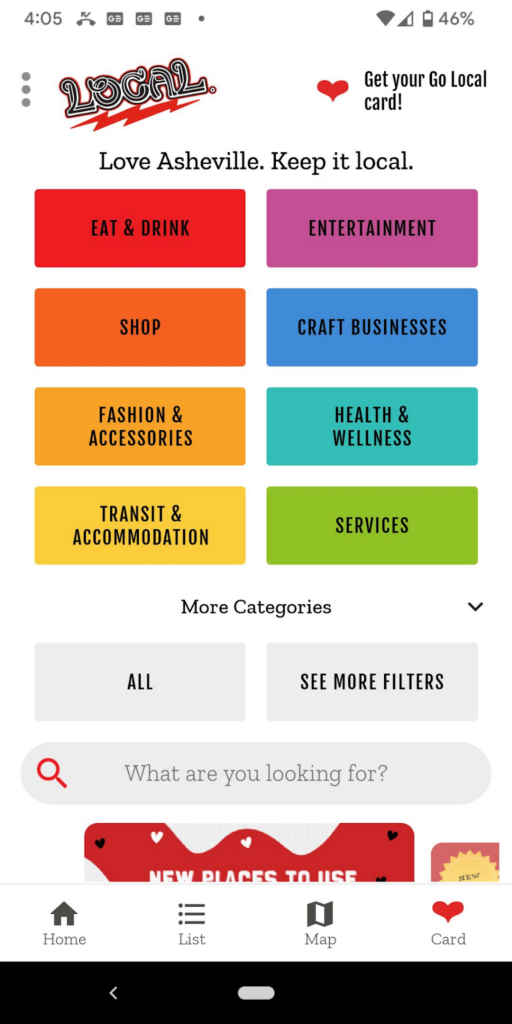

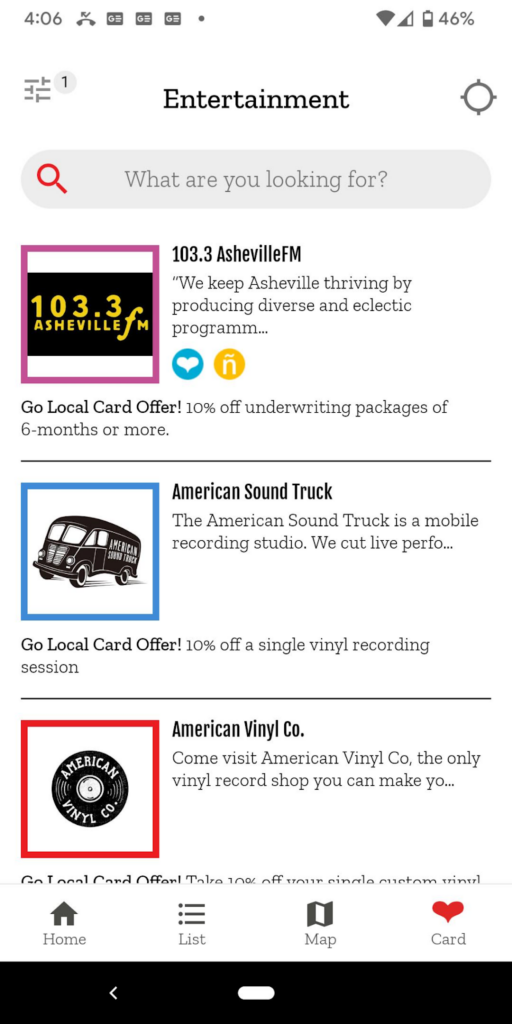
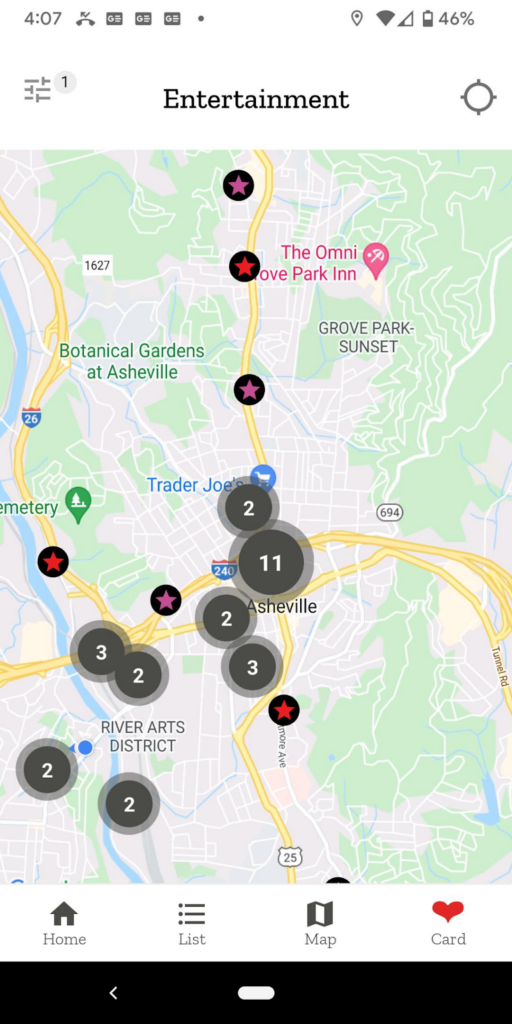
From the list and map views you can see the filter icon in the top left that shows how many filters you have applied, and you can tap the icon to go to the filter screen to edit or clear your filters.
Search
In addition to category, subcategory, and collection filters, a search field is available on the home screen and the filters screen for text searches.The search works in conjunction with the filters. As an example, you could select the Eat & Drink category filter and search for “falafel”, and the search results would be businesses in the Eat & Drink category that mention “falafel” in their title, description, slug, or keywords.
Proximity Awareness
The proximity aware features of the app make it especially useful to customers on the go. The toggle for these features is in the top right corner of the map and list views. When the user toggles these features on, the app will ask permission to access their location, and then the following will happen:
- The list view will show businesses sorted in order of what’s closest to them (instead of the default alphabetical list.)
- The map will zoom into the user’s location when they initially turn it on, and then will continue to show their location with a blue dot.
- Each business listing will show the distance from the user to the business.
- The filter screen will allow the user to search and filter within a radius of where they are.
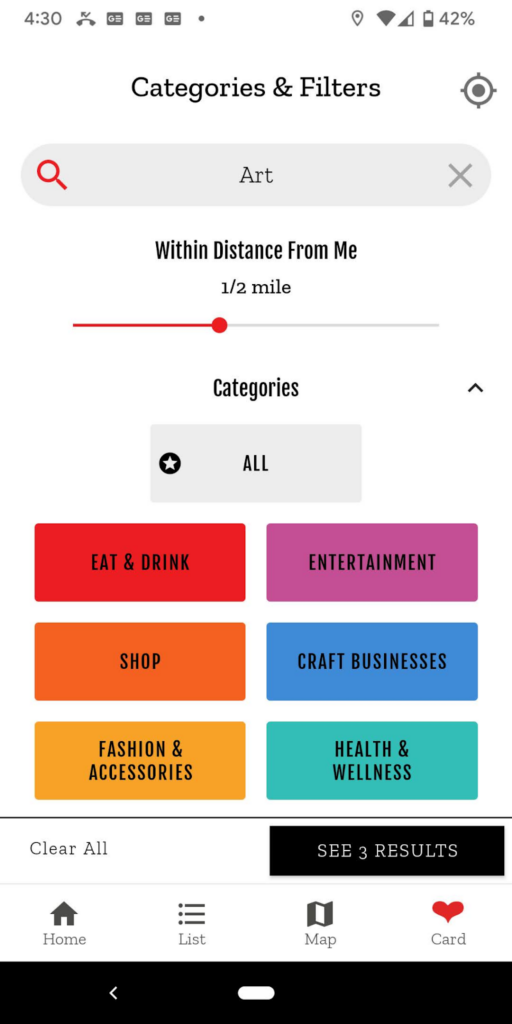
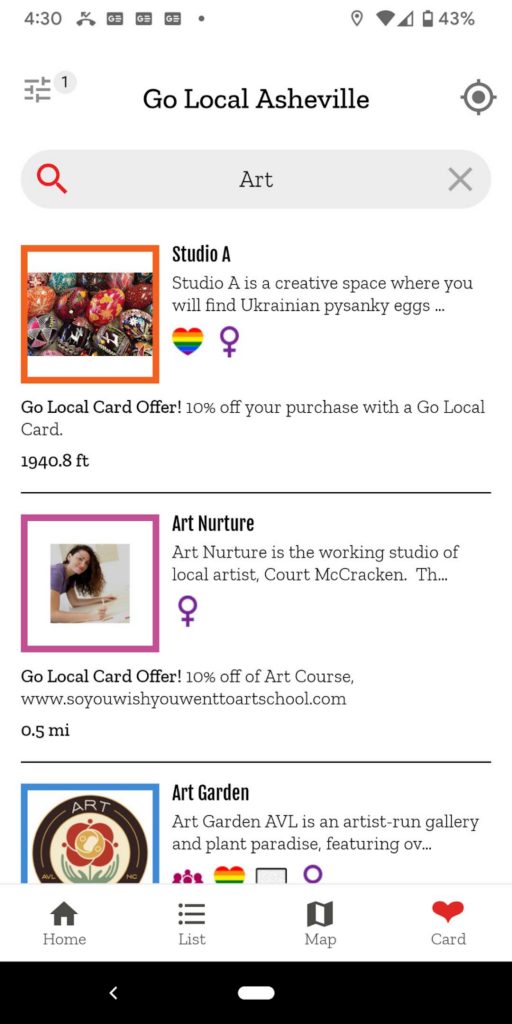
Toggling off the proximity features icon will stop the app from tracking the user’s location and will disable the features. If the user has device location services turned on but the app’s proximity features turned off, their location will still be shown on the map in the app.

Facebook
Follow usInstagram
Follow us